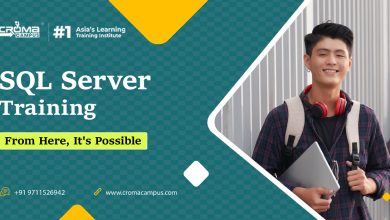How to Import Multiple Emails in Outlook?
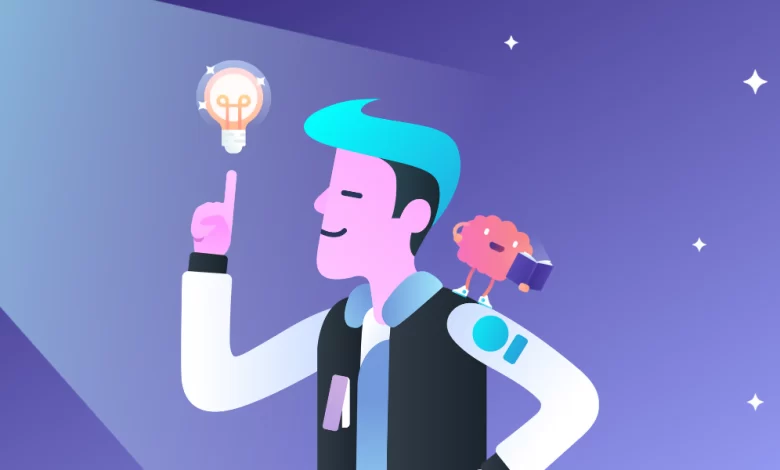
Need to solve how to import multiple Emails in Outlook? Do you want to move bulk of EML to PST file format but don’t know right way or method to implement the process? If this is so then this blog post is all you need to read. Here you will get perfect solution to import EML mail files in Outlook interface. Let’s start with the short brief about Outlook and EML extension!
Introduction of EML and Microsoft Outlook
EML refers to emails or Electronic mail is the file extension used to store messages in plain formatting. Documents in EML extension usually consist subject, message body and one or more attachments files. EML file format is used by several email platforms like Windows Live Mail, Windows Mail, Outlook Express, Mozilla Thunderbird, DreamMail, etc.
Outlook as we all know is a popular email platform of Microsoft Corporation. The email client is preferred by all type of organization irrespective of their sizes. MS Outlook usage is not limited to just sending or receiving emails but it also involves contact manger, calendar, task manager, journal logging, notes making and many more. It stores mailbox information in PST file format.
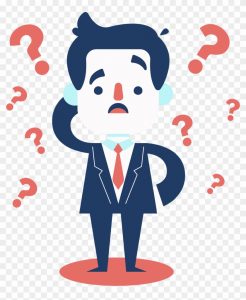 EML to PST Converter – Direct Migration Solution
EML to PST Converter – Direct Migration Solution
In case of bulk of EML data, it is beneficial to opt professional solution. CubexSoft EML to PST Converter is third party tool, designed to save EML mailbox files in PST format. You can use the EML file conversion program on Windows operating system of 32 bit and 64 bit including Windows 10. The software support to import batch EML files to PST in just one time processing.
The tool is perfect for saving EML mailbox file full to Outlook. It creates UNICODE PST file supportable on all the Outlook editions such as 2019, 2016, 2013, 2010, 2007 and 2003. EML to PST Converter tool is capable of saving EML files with original mail formatting in Outlook. It migrates EML files with all the attachments in Outlook.
The tool working structure is not complex, hence it is perfect for both the technical and non-technical users. The software provides 100% accurate solution of how to import multiple emails in Outlook. To know working structure of the software, jump to the next section.
How to Export EML Files to PST Automatically?
Follow the steps to automatically move batch EML files to PST format:
Step 1: Download, Install and run EML Files to PST Converter in your Windows OS.
Step 2: Load EML files in the software using the Add Files option in the menu bar. You can either use Select File or Select Folder for browsing EML mailbox. Click on the Ok button to confirm the selection.
Step 3: Added EML files and folders start appearing on the left side with checkboxes. Tick required box and check preview of them in preview pane. After selection, click on the Export button.
Step 4: Choose Outlook PST from the drop down menu of Select Saving Option. Then browse for the destination path to save the converted PST file.
Step 5: Click on the Convert button.
Step 6: All the selected EML files start moving to PST file format with live status. In the end, click on the Ok button.

That’s it! To grab more information and check performance of the utility, you can download demo version. You will get chance to import upto 25 EML files to PST for free of cost. If you like how the EML Converter works and find the tool compatible then get access to license edition for multiple emails export to Outlook.
You May Also Like>> https://thetechbizz.com/how-to-move-hotmail-folder-in-outlook-pst-with-attachments/