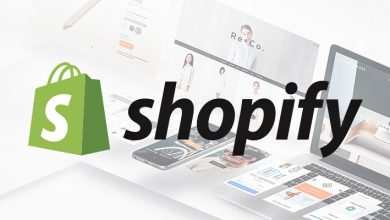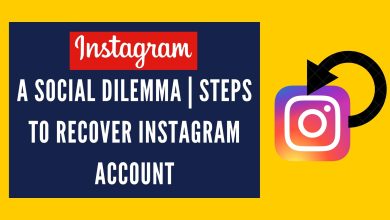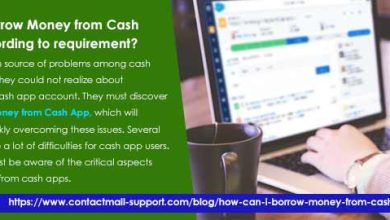5 Tips for Selecting the Right Video KYC Provider

Today digital transformation has enveloped businesses, financial institutions, means of facilitating financial transactions, and vendor authentication. For instance, offering online services have become an integral part of the banking and finance sector, encompassing reaching out to customers, onboarding them, and offering them the best customer service. Similarly, banks and financial institutions utilise video KYC verification. This procedure involves the video-based verification of a customer’s identification details.
In a video-based KYC procedure, financial institutions and other enterprises prioritise collecting and assessing verification details before forging any relationship with the customer, including various vendors and stakeholders. Such a practice helps minimise the chances of fraud and help meet all the crucial regulatory requirements.
5 Tips to Choose The Right Video KYC Provider
Since digital KYC is essential, here are a few tips that you should try to incorporate before choosing a video KYC India service provider:
1. Look for a Service Provider Offering Complete Verification Services:
As video KYC verification is on the rise, several companies have started offering identity verification services. However, it is essential to note that not all of them offer complete identity protection and digital or video KYC services.
Therefore, you must choose a video KYC service provider offering a comprehensive verification process to get the maximum value. In addition, it ensures that you get all-inclusive protection from fraudsters and various kinds of online scams.
For instance, among the key things that you need to check here include:
- Does the service provider shortlisted by you incorporate everything you require, such as an exceptional face match score by comparing photo identity and real-time video sessions?
- Is the service provider using all the appropriate video KYC methods, such as checking the liveliness of the user by carrying out a speech test?
- Is the company you have shortlisted equipped with video forensics technology to detect tampering or misuse of any nature?
- Location spoofing?
- End to end encypted videos?
- https://authbridge.com/blog/authbridges-video-kyc-towards-a-presence-less-and-paperless-banking/
2. Check for the Technology and How They Handle Their Data Storage:
Another critical checkpoint while choosing the right video KYC verification provider is to check what technology they use and how they handle their data storage. The idea here is to check if the company can deliver video KYC services correctly without tampering with the collected data. For instance, you can check if they have a functioning AI/ML system that can run facial recognition and whether their data is onsite or offsite to assess the security.
Also, check if the service provider meets all your local data processing regulations. These checks ensure that you find a video KYC firm with expertise as well as advanced technology and know-how to utilise it.
3. Video-KYC Accuracy of the Vendor:
Once you are sure that all the Video KYC tools that the service provider utilises complement your requirements, you need to assess the ROI. For instance, among the things that you need to check here include key metrics like completion rate, drop-off rate, call wait time, etc.
Adopting this approach allows you to track the overall efficiency of the service provider. Some of the other accuracy checks here could include AI-assisted tools such as facial matching and OCR to verify the authenticity of customers. Drafting a list of such questions and requirements leaves no room for errors.
4. Check for Compliance
When it comes to carrying out video KYC verification for banks and financial institutions specifically, one of the critical considerations for any vendor is adhering to the regulatory policies and norms.
Hence, while choosing a video KYC service provider, it is crucial to ensure that the vendor you choose is 100% compliant with guidelines erected by relevant regulatory bodies. In addition, it should be ISO certified and employ auditors who are professionally trained and authorised to work on a video KYC platform.
5. Test the Service Provider’s Offerings Before Finalising
Today’s market is full of identity verification and video KYC companies claiming their services to be the best. However, to make the ideal choice, it is best to test and check out the system first.
Ensure you are provided with a detailed and guided demo of the video KYC tool that the service provider uses. Ideally, your video KYC service provider should offer everything from ease of operation, security measures, a multilingual interface, user dashboard and everything else required for a smooth customer onboarding experience.
Before making your final choice, make sure that you are satisfied with the demo and can check if the service provider is genuine or not.
The Bottom Line
Choosing a reliable and fully compliant video KYC India vendor can be an overwhelming task. However, picking the right video KYC service provider using the above tips saves a great deal of time, streamlining the verification process.
When it comes to video KYC verification service providers, AuthBridge is a renowned name. The company offers banks and financial institutions a secure, compliant, accurate, and efficient video KYC verification engine. The company leverages AI and ML technologies to help clients uncover online fraud-related risks alongside a robust identity verification process.
Could add points like:
- Smart risk assessment with AI powered verifications
- Upto 70% operations cost reduction
- Instant servicing of KYC requests with integrable PoI and PoA checks.
- Transperancy.
- Customised business rules and flexibility
- Data protection