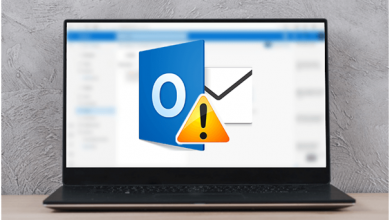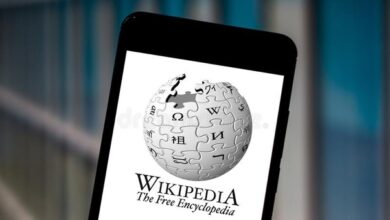Citrix XenDesktop 7.6: A Step-by-Step Guide to Install and Configure It
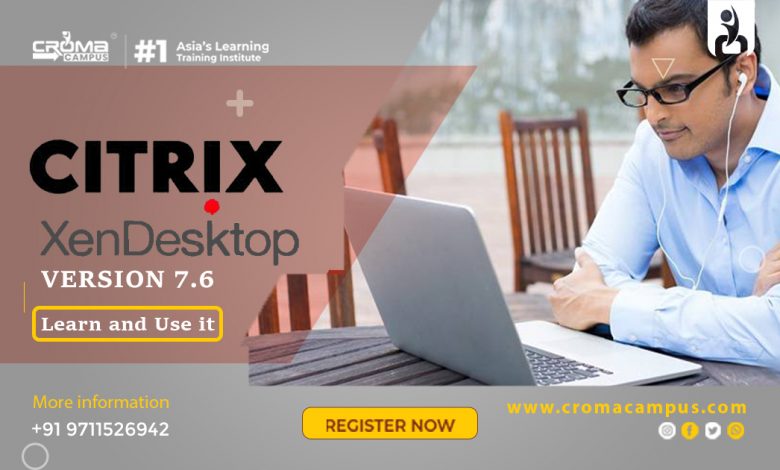
Summary
Citrix XenDesktop is one of the most popular names when it comes to VDI software. It is magnificent software and can help an organization in reducing its expenses and improving its performance. Additionally, the software allows users to access a virtual desktop at any location and at any time via their devices. In simple words, it is a phenomenal VDI product and can provide lots of benefits to an organization and its employees.
Intro
Citrix XenDesktop is a robust VDI product that allows its users to access a virtual desktop at any location and any time via their devices. It is a spectacular product and can be very helpful for an organization. However, if you are installing it for the first time then you may face a little difficulty in installing it. Here’s an easy-to-follow guide that you can use to do this task easily and quickly.
How to Install Core Components of XenDesktop?
To do this:
- Login to your Citrix account and navigate to the Citrix products download page.
- Download the ISO file of Citrix XenDesktop 7.6 and burn it to make a bootable DVD disc.
- Login on the machine on which you want to install the components using the admin account.
- Insert your DVD in the system and wait for the installer to launch automatically. If it does not launch automatically then open the DVD drive and run the “Auto, Select” app manually.
- Now select the “XenDesktop” option and tap the “Start” button near it to start installing it.
- Choose the “Delivery Controller” option to continue.
- Read and accept the Citrix EULA agreement and hit “Next.”
- Now choose the components that you wish to install and specify their location. After that hit “Next.”
- The installer will check whether your system fulfills the minimum system requirements or not. For example, if your system does not have 5 GB RAM then the installer will send you an alert message. You can learn about the minimum system requirements of XenDesktop to avoid installation errors by enrolling yourself in the Citrix XenDesktop 7.6 online training in India.
- Now on the features page enable the features that you wish to use and hit “Next.”
- Select the “Automatically” option to open the Windows firewall ports and hit “Next” to continue.
- Review the prerequisites on the summary page and hit “Install.”
- Tap the “Connect” button on the diagnostic page to participate in the Citrix Call Home program. If you don’t wish to participate in the program deselect the “Collect Diagnostic Information” option and then hit “Next.”
- Finally, click “Finish” to complete the installation process.
If you want to install another controller, then you can do this by following the above steps again.
How Can You Configure XenDesktop 7.6?
To do this:
- Launch the Citrix Studio app and tap on the “Deliver applications and desktop to your users” option.
- Select the” An empty, unconfigured Site” option on the introduction page.
- Enter your site name and hit “Next.”
- Enter your server name and location on the database page.
- Now tap the “Test Connection” button to test the connection.
- Enter your server location on the licensing page and tap “Connect.”
- Now tap on “Connect me” and hit “Confirm.”
- Tap on the “No, you can join later” option on the summary page if you don’t want to join the customer experience program of Citrix else hit the “Yes” option.
- Next, tap “Finish” to complete the configuration process.
How Can You Configure Second XenDesktop Controller?
To do this:
- Launch the Citrix Studio app and tap on the “Connect this Delivery Controller to an existing site” option on the welcome page.
- Enter the details (Address) of the first controller.
- Choose the “Yes” option to update the database automatically.
- Hit “OK” to generate scripts that will be used to update the database.
- Run the script and then hit “OK” to complete the configuration process.
Configuring a Controller is not that difficult and you can easily do this with proper knowledge and patience. However, if you don’t have any knowledge about the software then you can get it by enrolling in the training program of Citrix XenDesktop 7.6 Training Institute in Noida. This will allow you to gain knowledge about the software in detail and help you use it without any issue or problem.
Conclusion
Installing and configuring Citrix XenDesktop on your machine is not that difficult and you can easily do that with proper knowledge about it and with the help of this guide. So, follow the instructions of this guide and you will be able to install it and configure it easily in no time.