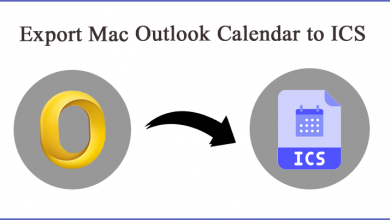How to Export Exchange 2016 Mailbox to PST
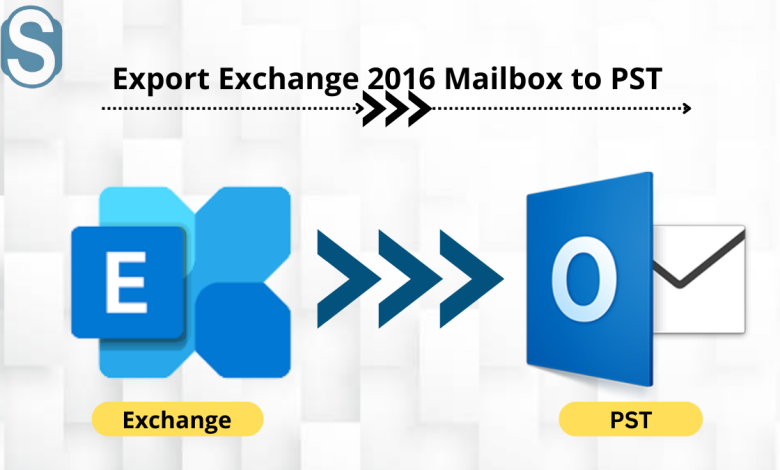
In this technical write-up, you will learn about various methods through which you can move your Exchange 2016 mailboxes into the PST file format. The methods described in this article include export mailboxes implementing the PowerShell commands in the Exchange Management Shell and using Exchange Admin Center. Also, we have shared one alternative solution which can overcome issues raised by the native export solution.
All data of any organization that is using Exchange is stored in the EDB files. These files are generally larger as it carries the complete data. However, sometimes due to their size, they get corrupted or create problems while accessing the data. It is not alone a single reason to export Exchange 2016 mailbox to PST, but more situations lead users to move their data.
This blog has summarized some reasons behind their purpose in transferring their Exchange mailboxes. Thereafter we will take you through a few manual strategies and professional solutions to do the required task.
Several Benefits of Exporting 2016 Exchange data to PST
Exporting the mailboxes of Exchange into Outlook PST has many advantages. One of them is that transferring all data from Exchange to PST is the ideal way to back up your data. To find more of them, kindly look at the section given below:
- Taking a server-level backup is expensive, and few companies can’t afford them. Instead, taking brick-level backup by exporting the user data to PST is the better option.
- Exporting some data from Exchange helps drastically decrease the size of Exchange database files (EDB), reducing the risk of corruption in them.
- Users can even secure the PST files through a password and split them if their sizes increase.
- When there is a need to move all organization data outside, PST files help to do it easily as it is a portable file.
In addition, there are even more scenarios were putting data from the Exchange account into PST will have multiple benefits.
After understanding the need to export Exchange 2016 mailbox to PST now, many user minds might have been hit with the question of how they can do the export task. Generally, the first option that comes to most users is running the PowerShell commands and managing the export through EAC.
How PowerShell cmdlets help to Export Exchange 2016 database to PST
The manual method seems to be a little complicated, but anyone can do their job easily with the correct knowledge. However, there should be no scope for a mistake as it can also lead to export failure. If we talk about the method to export Exchange mailbox to PST through PowerShell, you need to fulfill certain sets of requirements like:
Export Pre-requisite:
- Assigning the import/export role to the user who explicitly has the role of exporting the mailboxes through the Exchange Admin Center.
- You should have a shared network path for the PST file storage path.
Once done with fulfilling the requirements then, you can open the Exchange Management Shell and execute commands.
New-MailboxExportRequest -Mailbox “John Parker” -FilePath \\SERVER11\PST\JParker.pst
If you want to export the archive mailboxes, follow the below-shared command.
New-MailboxExportRequest –Mailbox”John Parker” -FilePath “\\SERVER1\PST\John Parker.pst” –IsArchive
Users can even apply the filter tag to export only the required data. For this, you need to execute the following command:
New-MailboxExportRequest -Mailbox -ContentFilter {Received -lt (get-date).adddays(-30)} -and (Subject -like ‘from*’)} -FilePath \\server11\PST\JParker.pst
Finally, through implementing these commands, you can export your Exchange mailboxes, and users can also use these commands to export other Exchange versions’ EDB files. But if you have no technical expertise, you could encounter with the problem as it is hard to implement. On the other side, we have another solution to export Exchange 2016 mailbox to PST, which bypasses all such difficulties. One such solution is third-party software which will be easier to use.
Using Exchange Admin Center to export EDB data to Outlook PST
Users can also transfer Exchange data through the Exchange admin centre, and the complete procedure to use it to export Exchange 2016 mailbox to PST has been shared below:
- The first step for you is to open the Exchange Admin Center with the required credentials.
- Then, go to the Recipient and then mailboxes in the EAC.
- Go to the mailbox you want to export; then, move to the more options and press the Click on Export to a PST option.
- In the following wizard, click the mailbox, or you can also select the archive option if you need to export them.
- Now you can choose the location to save the resultant file. Also, you can mention the name of the user you want to notify.
In some scenarios, the manual method fails to export Exchange data, and if the EDB file is not in a healthier state, then you cannot employ the native solution. Moreover, not all users will find it easier to export Exchange 2016 mailbox to PST using them. So users who have no technical background or less knowledge can move with the third-party software.
Reliable Alternative for transferring EDB files data into PST
You can use the Shoviv Exchange EDB Recovery Tool to accomplish the task with perfection while maintaining each piece of data integrity. It got many advanced features that are all users oriented and helps users to perform their task in a hassle-free manner. The software is capable to export Exchange 2016 mailbox to PST in a minimum time frame while making sure to protect the data.
We have listed the software’s advanced functionalities, which are as follows:
- It is highly efficient software that also deals with corrupted EDB. This tool repairs them and exports all of them simultaneously into PST.
- The software allows exporting multiple EDB files of any size quickly.
- With the help of its preview facility, users can easily take a view of all added data with their original hierarchy.
- This tool incremental export option ensures to resume the export process from the last time users stopped the process and only exports the newly added item.
- It has a convenient user interface through which managing any process becomes easier.
- The software can also exports the EDB files of all Exchange version into the PST file format.
Check the Working of Shoviv Exchange EDB Recovery Tool to Export Exchange 2016 Mailboxes
- Users should have installed software in their system.
- Launch the utility to moving your mailboxes.
- Go to the software ribbon bar; select the Add Source button and then Exchange Server Mailboxes.
- You need to mention all required details, such as Exchange Server credentials. Once done, the list of all mailboxes will get displayed.
- Thereafter, you need to select the PST option from the software ribbon bar.
- You can also utilize Check/Uncheck folder option. Then click next to continue.
- Click on Browse to pick the location where you need to save the PST file. Along with it, the software also allows you to set the password for the resultant PST and split them.
- Next, users can also use the filter option based on various criteria. Once done, proceed with selecting the Next button.
- Now the tool will start to export the Exchange mailbox to PST and also show you the current process log.
Wrapping Up
We have discussed different ways to move the Exchange database files into PST files. Many Exchange admin needs to face the situation where they were given a role to export Exchange 2016 mailbox to PST in the least time. En özel ve reel kızlar 19 yaş escort | İstanbul Escort Bayan sizleri bu platformda bekliyor. A manual export solution will not be perfect for those looking to move their Exchange database quickly. Conversely, the third-party tool described above really comes as a savior, which will take less time and perform their task flawlessly.